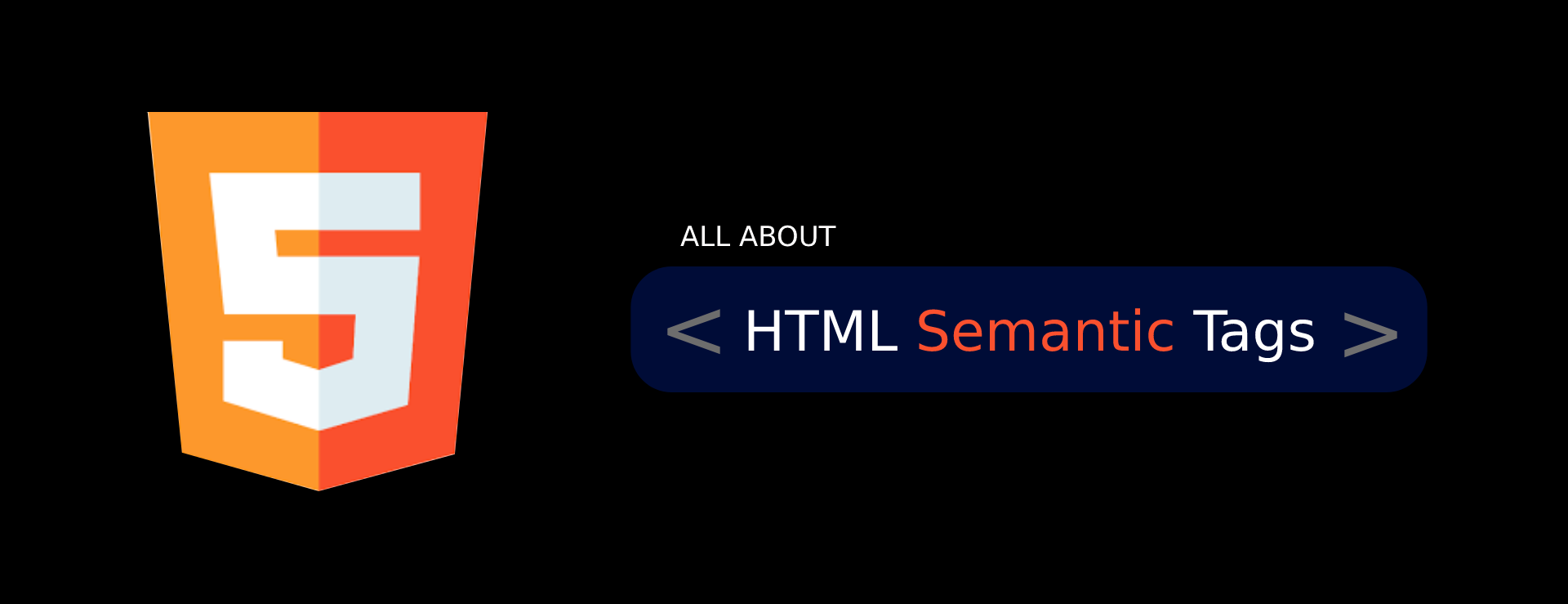Semantic tags play a crucial role in responsive web design by providing a structured and meaningful way to organize and present content across different devices and screen sizes. Here’s how semantic tags contribute to responsive design:
- Structural Organization: Semantic tags help define the structural hierarchy of a webpage, making it easier to understand and manage the content. Elements like
<header>,<nav>,<main>,<section>, and<footer>enable designers and developers to create a clear content structure that adapts well to different devices. - Content Prioritization: Semantic tags assist in prioritizing and presenting content appropriately on various screen sizes. For example, the
<main>tag represents the primary content of a webpage, allowing it to be displayed prominently on larger screens, while secondary content can be placed in<aside>or other appropriate semantic tags. - Responsive Navigation: Semantic tags such as
<nav>help structure the navigation menu of a website. By utilizing CSS media queries and responsive design techniques, the navigation can be adjusted to display optimally on different devices, such as collapsing into a hamburger menu on smaller screens. - Media Handling: Semantic tags like
<img>,<video>, and<audio>allow for responsive handling of media elements. By using appropriate attributes and CSS rules, these tags can be styled and resized to fit different screen sizes, ensuring an optimal viewing experience. - Grid Layouts: Semantic tags combined with CSS grid or flexbox can create responsive grid layouts. For example, using
<section>or<div>with grid or flexbox properties enables flexible and responsive placement of content blocks on a grid system.
Here’s a simple example that demonstrates the use of semantic tags in a responsive web design:
<!DOCTYPE html>
<html>
<head>
<meta name="viewport" content="width=device-width, initial-scale=1.0">
<style>
/* Example CSS for responsive design */
header, nav, main, section, article, aside, footer {
border: 1px solid #000;
padding: 20px;
margin: 10px;
}
@media (max-width: 600px) {
header, nav, main, section, article, aside, footer {
padding: 10px;
}
}
</style>
</head>
<body>
<header>
<!-- Header content -->
</header>
<nav>
<!-- Navigation menu -->
</nav>
<main>
<section>
<!-- Main section content -->
</section>
<section>
<!-- Another main section content -->
</section>
<aside>
<!-- Sidebar or secondary content -->
</aside>
</main>
<footer>
<!-- Footer content -->
</footer>
</body>
</html>In the above example, semantic tags like <header>, <nav>, <main>, <section>, <article>, <aside>, and <footer> are used to structure the webpage. The CSS styles apply different border, padding, and margin properties to these semantic elements. Additionally, a media query is used to adjust the padding of these elements when the screen width is 600 pixels or less.
Reference Link:
- Responsive Web Design Basics: https://developer.mozilla.org/en-US/docs/Learn/CSS/CSS_layout/Responsive_Design